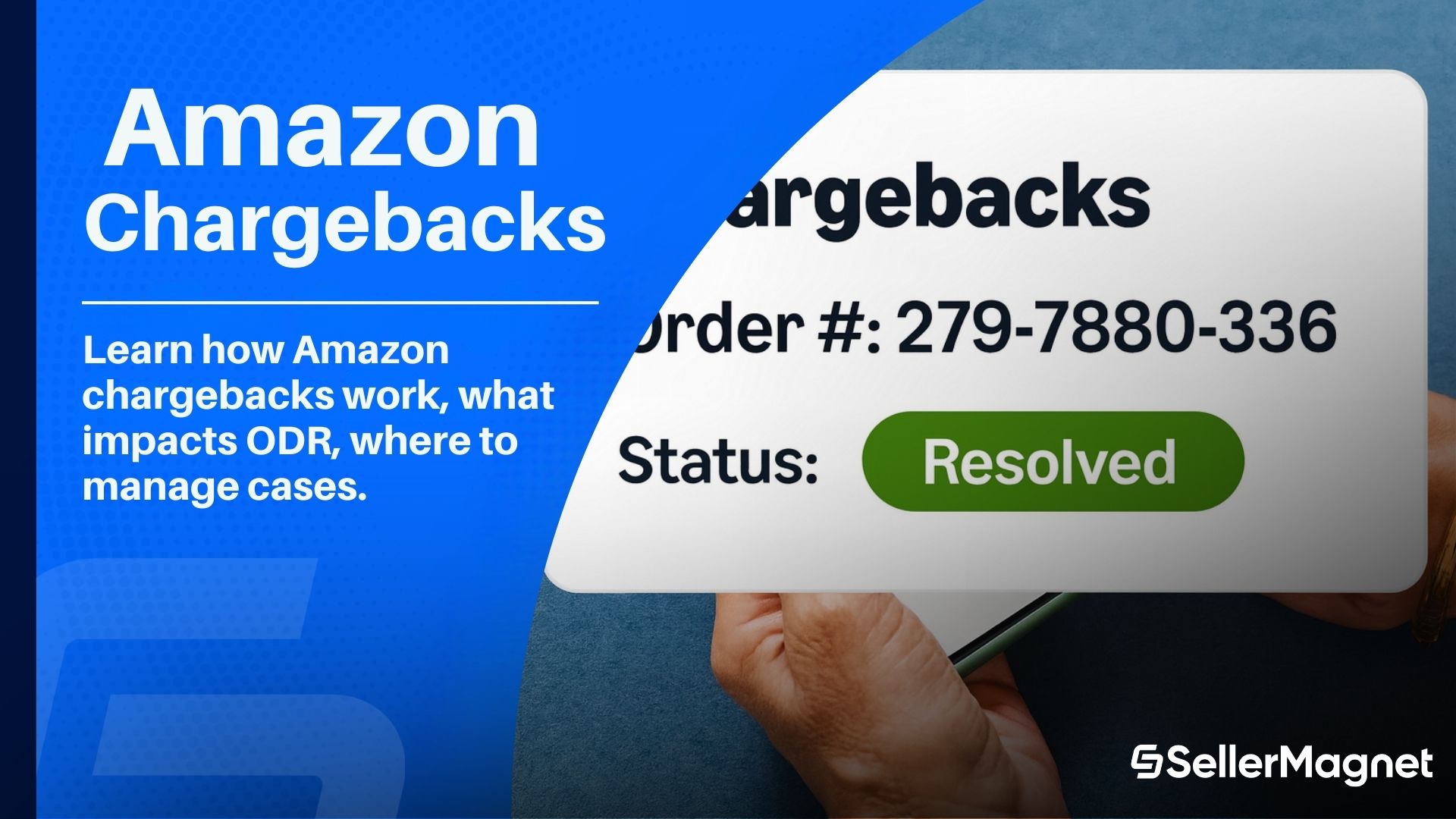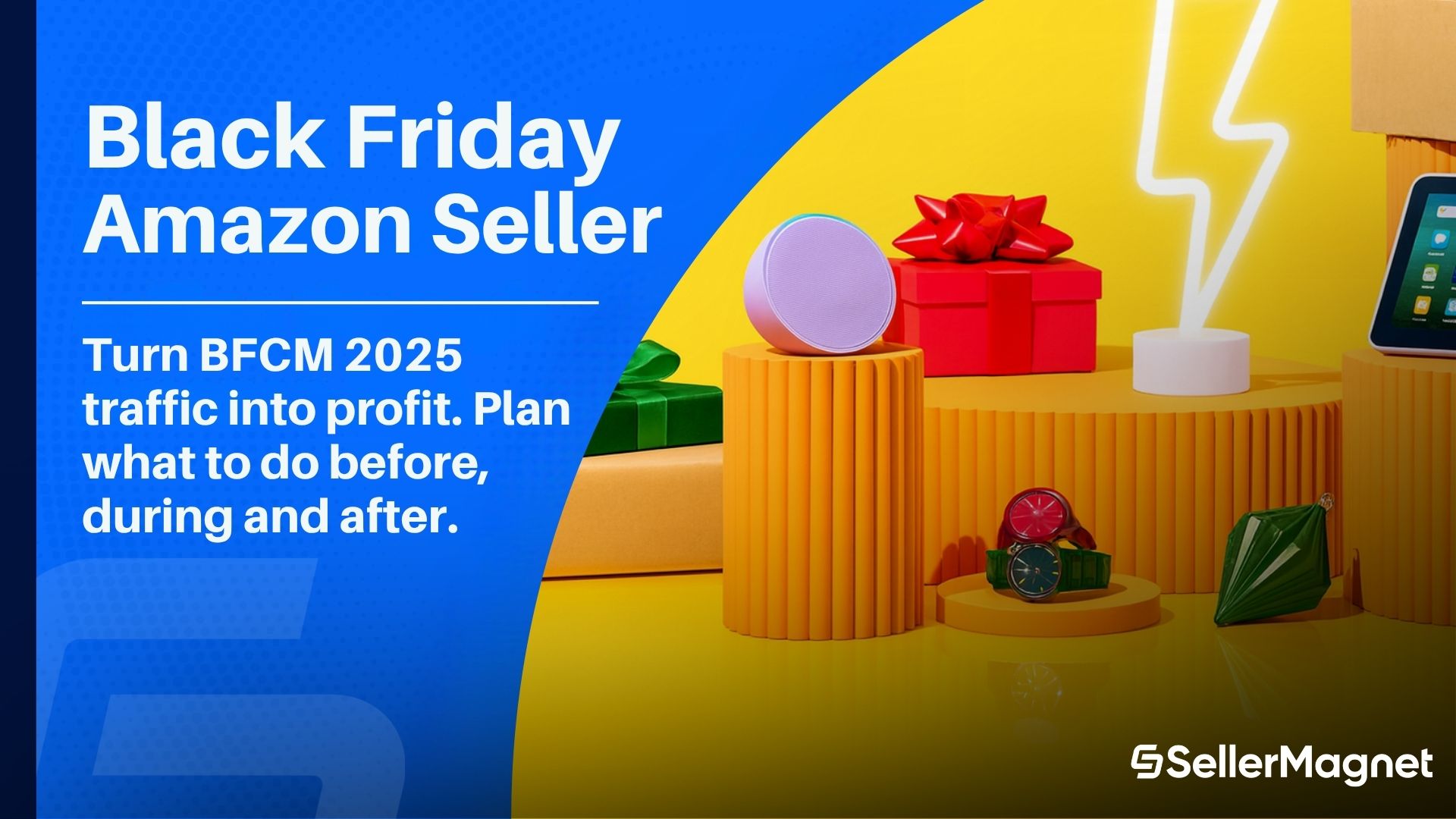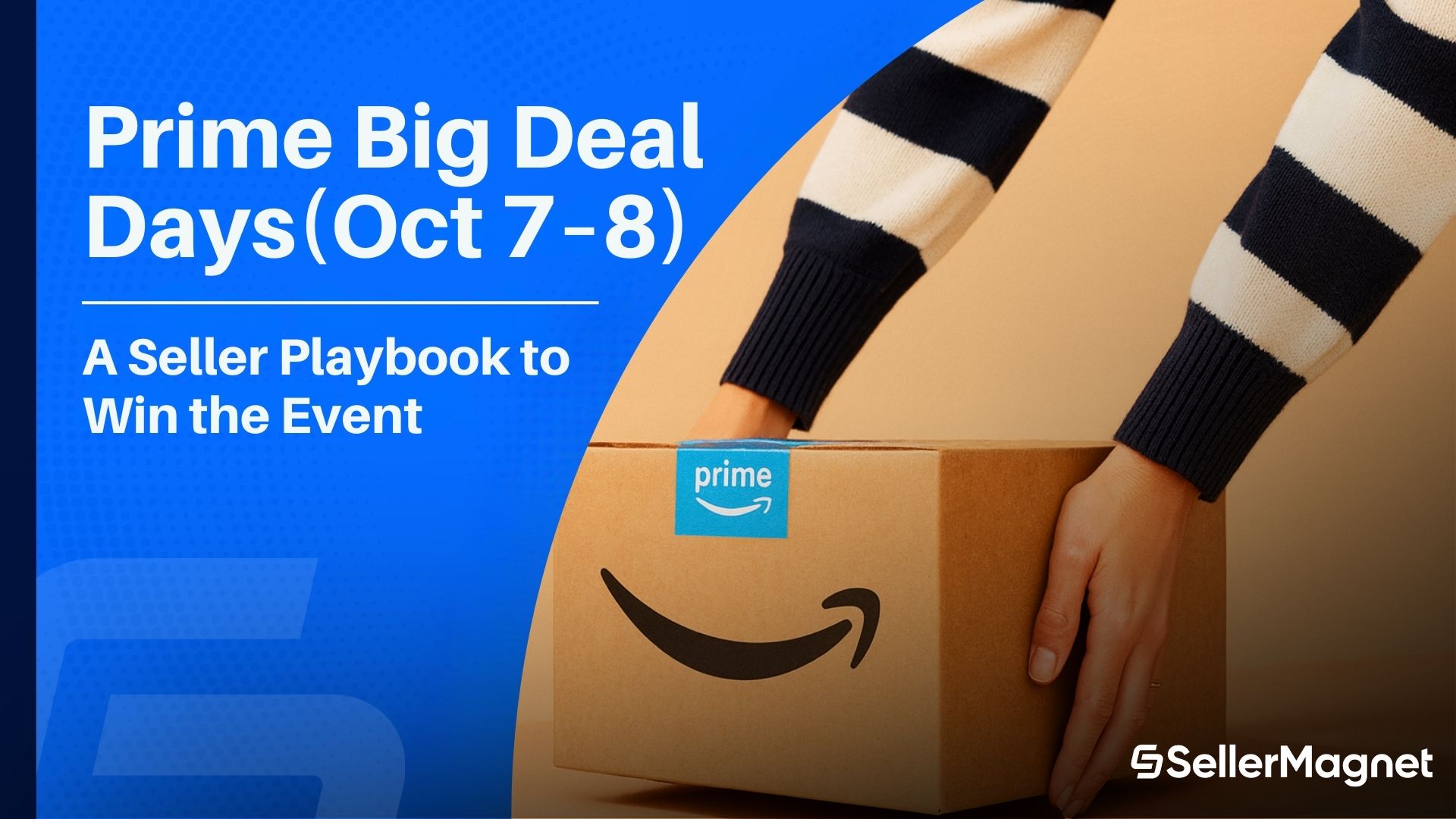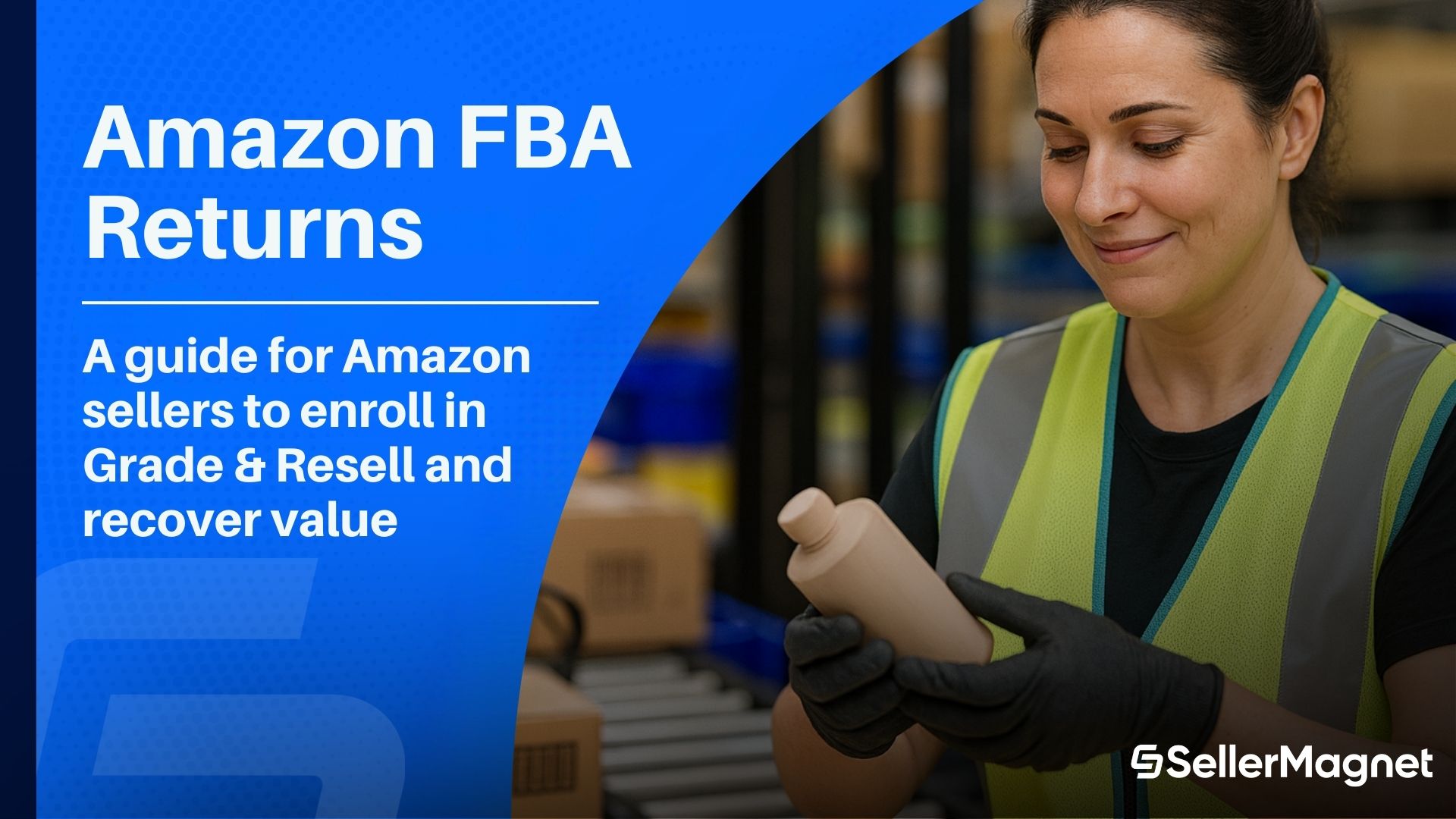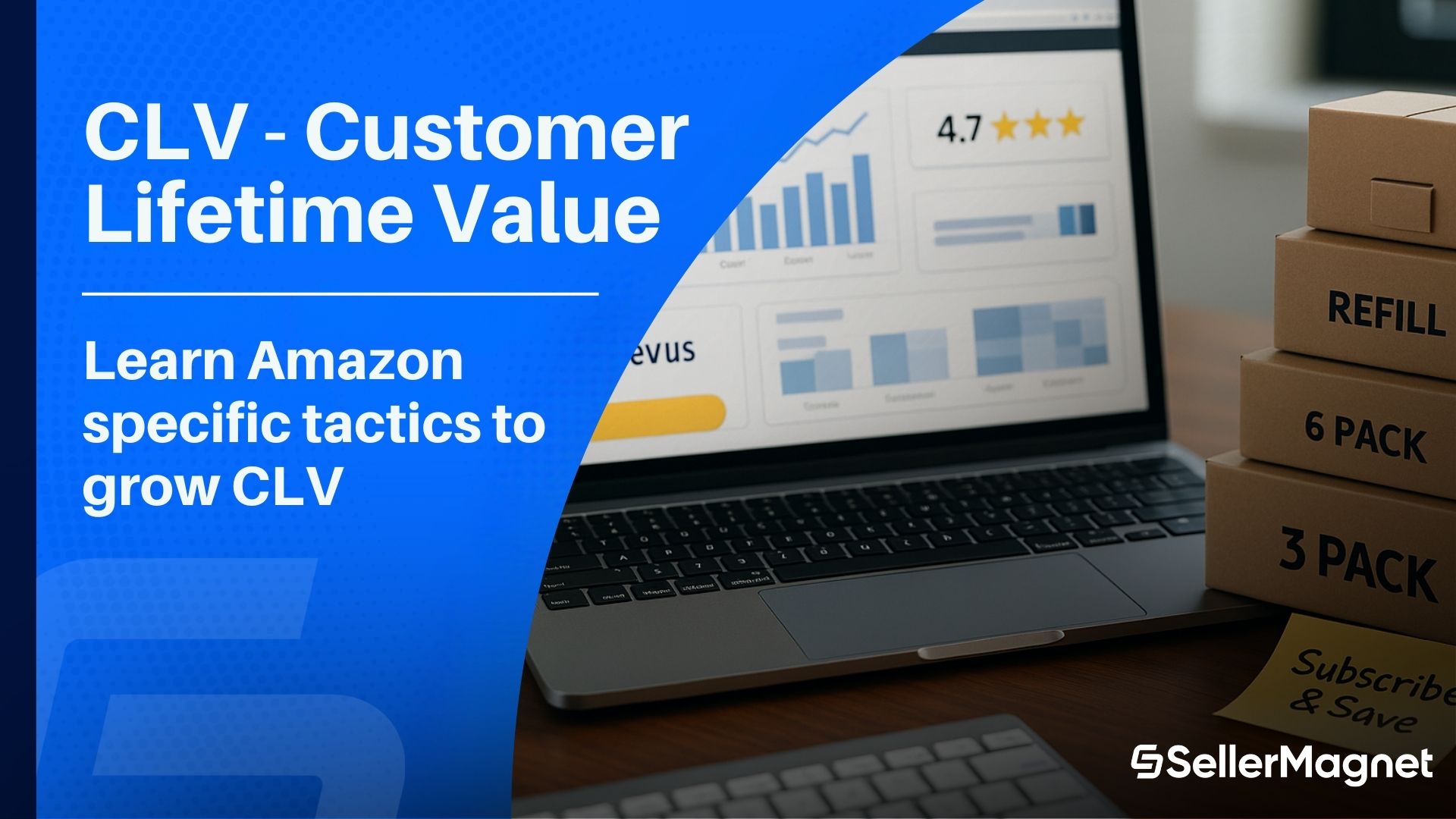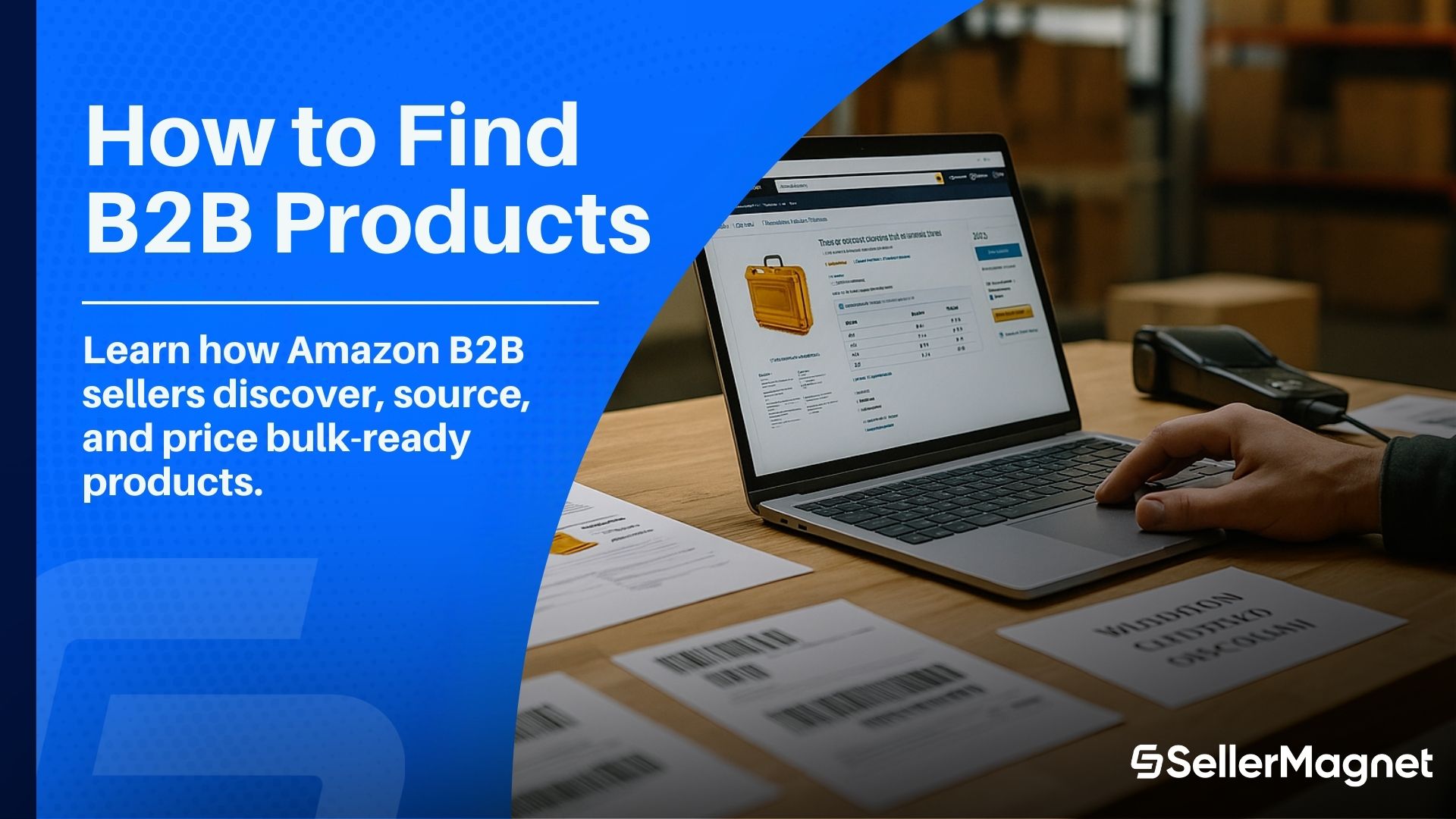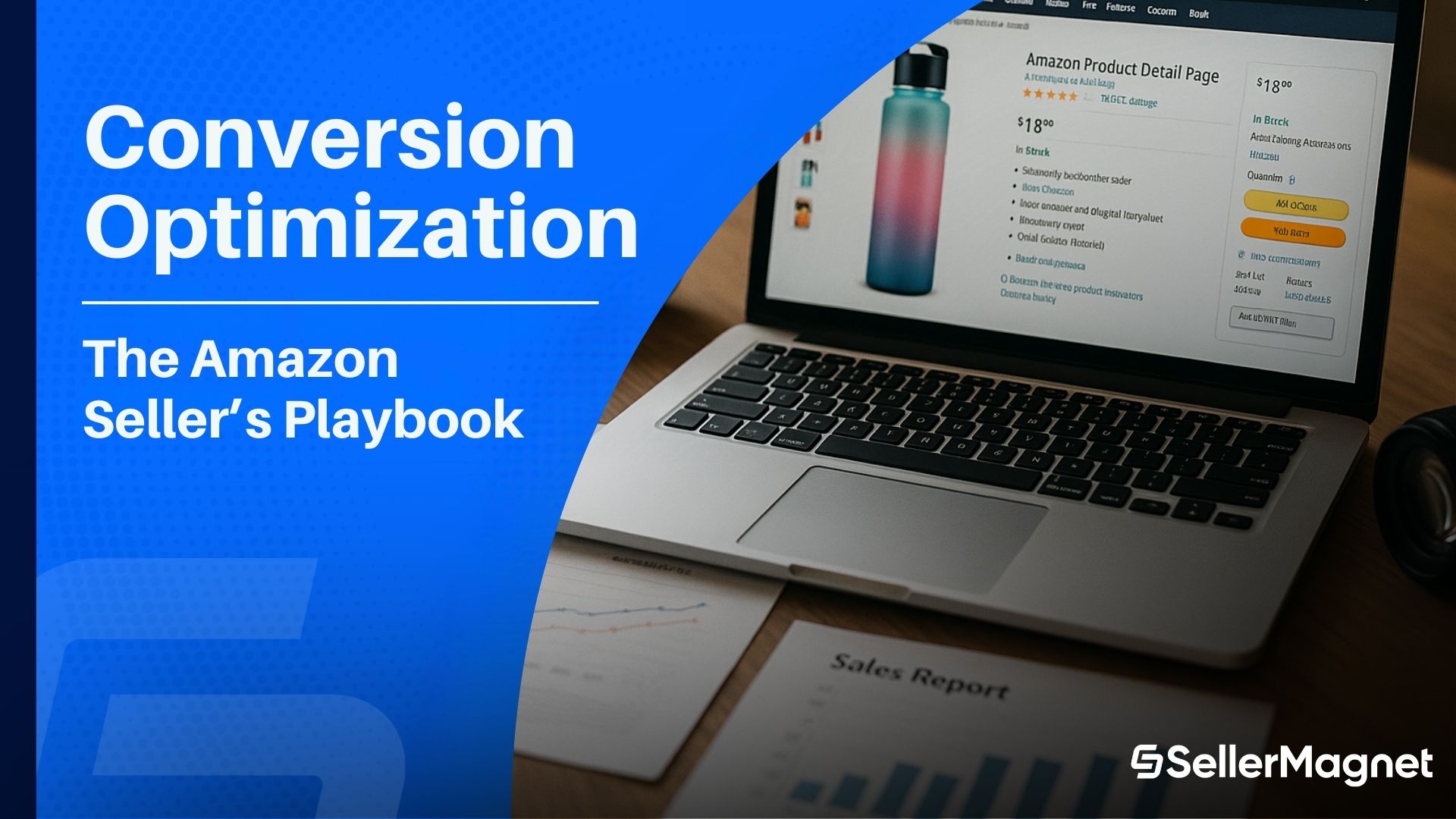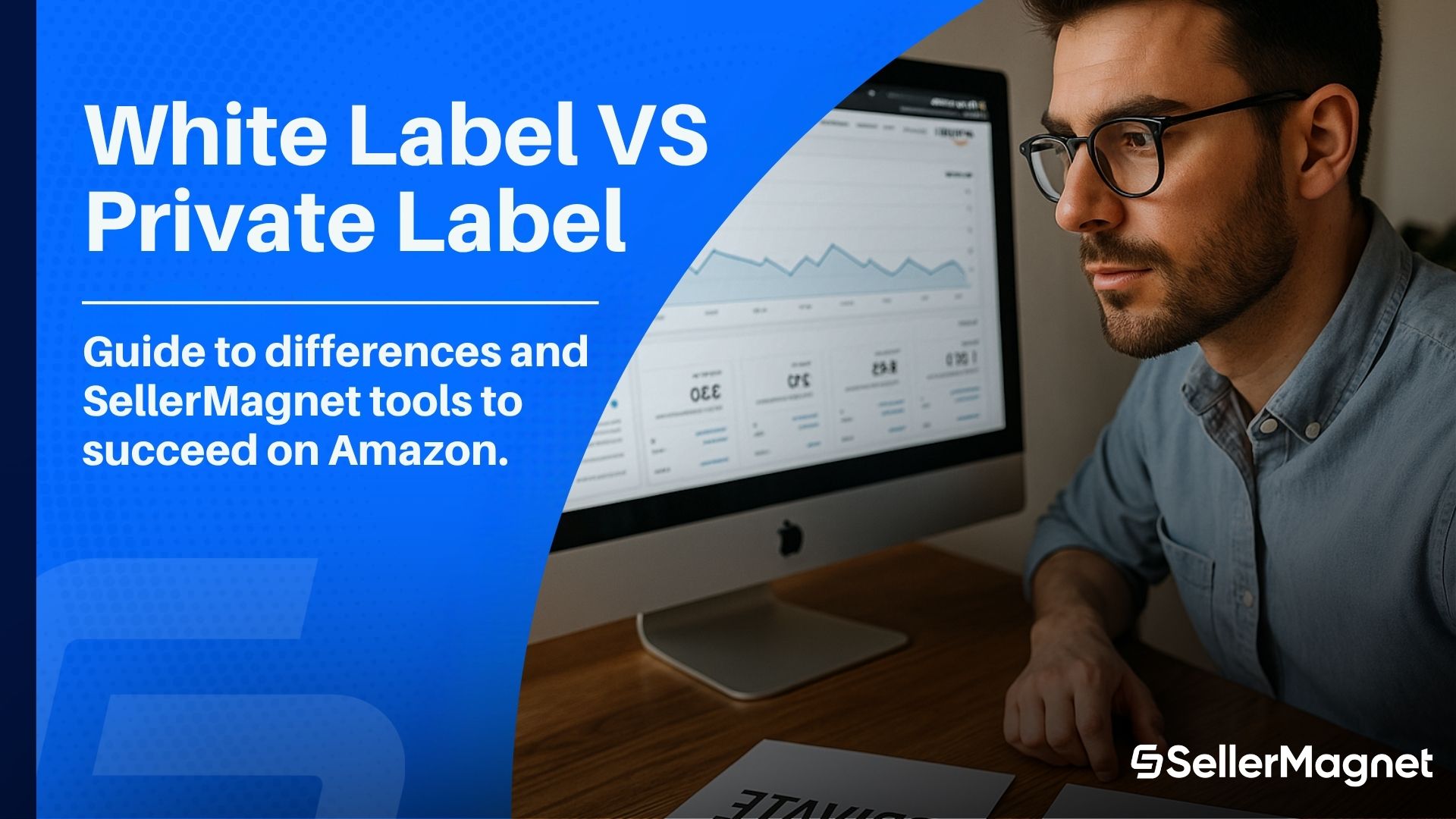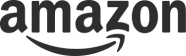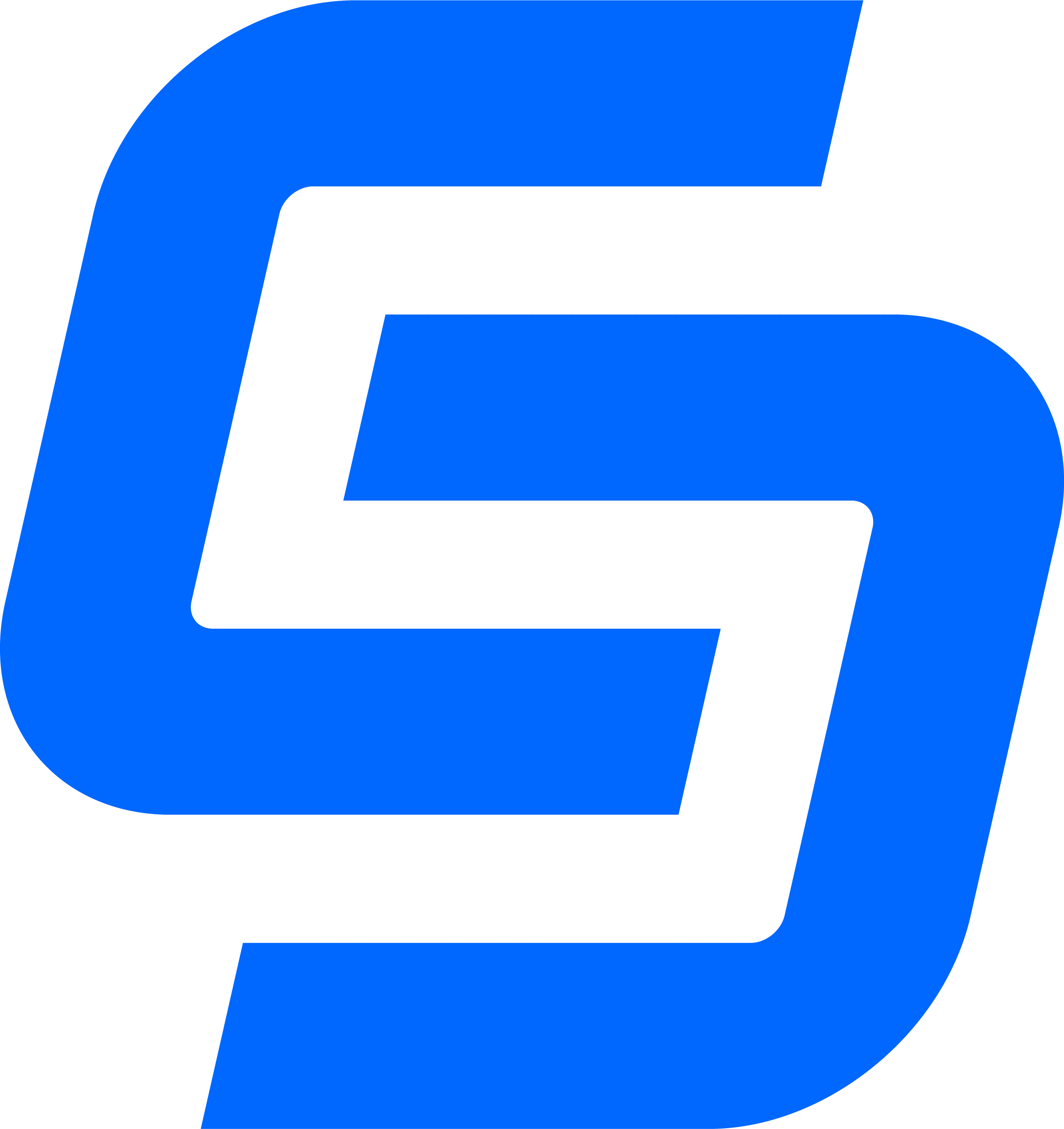Software
Software
Analytics Dashboard
See all your key figures like volume, profits, margin at one glance.
Amazon Sourcer
Find new, profitable products with our Sourcing Tool + Chrome Extension.
Amazon Repricer
Automatically adjust your prices to stay competible and win the BuyBox.
Amazon Review Request
Automatically request Reviews for all your orders to gain feedback.
Amazon Listing Analyzer
Analyze your listings to boost visibility and sales.
Free Tools
Free Tools
Overview
Get an overview of all the free tools we currently offer.
Title Checker
Be in compliance with amazon guidelines to maximize ranking.
Fee Calculator
Calculate fees accurately to maximize your profit margins.
ASIN Converter
Easily convert product codes to manage your listings efficiently.
Pricing
Privacy
Consulting
Blog
Analytics Dashboard
See all your key figures like volume, profits, margin at one glance.
Amazon Sourcer
Find new, profitable products with our Sourcing Tool + Chrome Extension.
Amazon Repricer
Automatically adjust your prices to stay competible and win the BuyBox.
Amazon Review Request
Automatically request Reviews for all your orders to gain feedback.
Amazon Listing Optimizer
Optimize your listings to boost visibility and sales.
Overview
Get an overview of all the free tools we currently offer.
Title Checker
Be in compliance with amazon guidelines to maximize ranking.
Fee Calculator
Calculate fees accurately to maximize your profit margins.
ASIN Converter
Easily convert product codes to manage your listings efficiently.
Pricing
View all of our available billing plans at one glance and find the plan that suits your business best.
SelerMagnet's Blog
Gain important insights into relevant topics when selling on Amazon.